Compose tips
- WEB-адреса и E-Mail адреса будут конвертированы в ссылки автоматически.
Допустимые HTML-теги: <p> <a> <em> <strong> <b> <cite> <i> <u> <code> <ul> <ol> <li> <dl> <dt> <dd> <img> <h2> <h3> <h4> <strike> <hr> <table> <tr> <td> <th> <caption> <thead> <tbody> <blockquote> <bq> <s>
Этот сайт поддерживает ввод HTML-материалов. В то время как выучивание всего HTML может показаться пугающим занятием, выучить немного основных тегов очень просто. Эта таблица показывает примеры для каждого тега из доступных на сайте.
Больше вы сможете узнать на странице спецификаций HTML W3C или используя поисковую машину для поиска других сайтов, разъясняющих HTML.
Описание тега Вы вводите Вы получаете По умолчанию теги параграфов добавляются автоматически, так что используйте его для создания дополнительных параграфов. <p>Параграф 1</p> <p>Параграф 2</p>Параграф 1
Параграф 2
Якоря используются для создания ссылок на другие страницы. <a href="https://veloby.net">VELOBY.NET</a>VELOBY.NET Выделенный <em>Выделенный</em>Выделенный Насыщенный <strong>Насыщенный</strong>Насыщенный Полужирный шрифт <b>Полужирный шрифт</b>Полужирный шрифт Цитата <cite>Цитата</cite>Цитата Курсив <i>Курсив</i>Курсив Подчеркивание <u>Подчеркивание</u>Подчеркивание Код для показа исходников программ <code>Код</code>КодНенумерованный список - используйте <li> для начала каждого нового элемента списка. <ul> <li>Первый элемент</li> <li>Второй элемент</li> </ul>- Первый элемент
- Второй элемент
Пронумерованный список - используйте <li> для начала каждого нового элемента списка. <ol> <li>Первый элемент</li> <li>Второй элемент</li> </ol>- Первый элемент
- Второй элемент
Списки определений похожи на другие списки HTML. <dl> начинает список определений, <dt> начинает термин и <dd> начинает описание определения. <dl> <dt>Первый термин</dt> <dd>Первое определение</dd> <dt>Второй термин</dt> <dd>Второе определение</dd> </dl>- Первый термин
- Первое определение
- Второй термин
- Второе определение
Справки для тега img нет. Заголовок 1 <h2>Заголовок 2</h2>Заголовок 2
Заголовок 1 <h3>Заголовок 3</h3>Заголовок 3
Заголовок 1 <h4>Заголовок 4</h4>Заголовок 4
Справки для тега strike нет. Справки для тега hr нет. Таблица <table> <tr><th>Заголовок таблицы</th></tr> <tr><td>Ячейка таблицы</td></tr> </table>Заголовок таблицы Ячейка таблицы Справки для тега caption нет. Справки для тега thead нет. Справки для тега tbody нет. Заключено в квадратные скобки <blockquote>Заключено в квадратные скобки</blockquote>Заключено в квадратные скобки
Справки для тега bq нет. Справки для тега s нет. Большинство редких символов могут быть введены без всяких проблем.
Если проблемы всё же возникают, попробуйте использовать подстановки для символов языка HTML. Например, &© даст ©, а двойной амперсанд && - знак амперсанда. Полный список таких подстановок есть здесь. Некоторые из доступных символов:
Описание символа Вы вводите Вы получаете Амперсанд && Знак "больше" >> Знак "меньше" << Вопросительный знак "" - Строки и параграфы распознаются автоматически. Теги разрыва строки <br />, параграфа <p> и закрытия параграфа </p> вставляются автоматически. Если параграф не распознан, просто добавьте одну или несколько пустых строк.
-
Video Filter
You may insert videos from popular video sites by using a simple tag
[video:URL].Examples:
- Single video:
[video:http://www.youtube.com/watch?v=uN1qUeId] - Random video out of multiple:
[video:http://www.youtube.com/watch?v=uN1qUeId1,http://www.youtube.com/watch?v=uN1qUeId2] - Override default autoplay setting:
[video:http://www.youtube.com/watch?v=uN1qUeId autoplay:1] - Override default width and height:
[video:http://www.youtube.com/watch?v=uN1qUeId width:X height:Y] - Override default aspect ratio:
[video:http://www.youtube.com/watch?v=uN1qUeId ratio:4/3] - Align the video:
[video:http://www.youtube.com/watch?v=uN1qUeId align:right]
Supported sites: Archive.org, Blip.tv, Capped, College Humor, DailyMotion, Flickr Slideshows, Flickr Video, Game Trailers, Game Videos, GodTube, Google Video, Meta Cafe, MySpace, Picasa Slideshows, Slideshare, Streamhoster, Teachertube, Vimeo, Wistia, YouTube, YouTube (Playlist).
Special instructions:
Some codecs need special input. You'll find those instructions here.- Picasa Slideshows:
You must use the URL of the RSS feed for the Picasa album:- View the album in Picasa (you should see thumbnails, not a slideshow).
- Find the "RSS" link and click it.
- Copy the resulting URL from the browser address bar. Example:
[video: http://picasaweb.google.com/data/feed/base/user/USER_NAME/albumid/5568104935784209834?alt=rss&kind=photo&hl=en_US]
- Slideshare:
You need to construct your own URL, using the "Wordpress Embed" code from Slideshare, extract the "id", and form the URL like this: slideshare.net/1759622
- Single video:
- [user имя_пользовавателя] или [user id_пользовавателя] будет заменяться на ссылку на профиль пользователя, например [user mishutka] или [user 1]
[node id_записи] будет заменяться на ссылку на запись (с её заголовком) - "--" заменится на среднее тире, и "---" заменится на длинное тире.
You may surround a section of text with "[collapse]" and "[/collapse]" to it into a collapsible section.
You may use "[collapse]" tags within other "[collapse]" tags for nested collapsing sections.
If you start with "[collapsed]" or "[collapse collapsed]", the section will default to a collapsed state.
You may specify a title for the section in two ways. You may add a "title=" parameter to the opening tag, such as "[collapse title=<your title here>]". In this case, you should surround the title with double-quotes. If you need to include double-quotes in the title, use the html entity """. For example: '[collapse title=""Once upon a time""]'. If a title is not specified in the "[collapse]" tag, the title will be taken from the first heading found inside the section. A heading is specified using the "<hX>" html tag, where X is a number from 1-6. The heading will be removed from the section in order to prevent duplication. If a title is not found using these two methods, a default title will be supplied.
For advanced uses, you may also add a "class=" option to specify CSS classes to be added to the section. The CSS classes should be surrounded by double-quotes, and separated by spaces; e.g. '[collapse class="class1 class2"]'.
You may combine these options in (almost) any order. The "collapsed" option should always come first; things will break if it comes after "title=" or "class=". If you need to have it come after the other options, you must specify it as 'collapsed="collapsed"'; e.g. '[collapse title="foo" collapsed="collapsed"]'.
If you wish to put the string "[collapse" into the document, you will need to prefix it with a backslash ("\"). The first backslash before any instance of "[collapse" or "[/collapse" will be removed, all others will remain. Thus, if you want to display "[collapse stuff here", you should enter "\[collapse stuff here". If you wish to display "\[collapse other stuff", you will need to put in "\\[collapse other stuff". If you prefix three backslashes, two will be displayed, etc.
If you prefer, you can use angle brackets ("<>") instead of straight brackets ("[]"). This module will find any instance of "<collapse" and change it to "[collapse" (also fixing the end of the tags and the closing tags).
You may override the settings of the filter on an individual basis using a "[collapse options ...]" tag. The possible options now are 'form="form"' or 'form="noform"', and 'default_title="..."'. For example, '[collapse options form="noform" default_title="Click me!"]'. Only the first options tag will be looked at, and the settings apply for the entire text area, not just the "[collapse]" tags following the options tag. Note that surrounding <p> and <br> tags will be removed.
This module supports some historical variants of the tag as well. The following are not recommended for any new text, but are left in place so that old uses still work. The "class=" option used to called "style=", and "style=" will be changed into "class=". If you don't put a double-quote immediately after "class=", everything up to the end of the tag or the string "title=" will be interpreted as the class string. Similarly, if you don't have a double-quote immediately following "title=", everything up to the end of the tag will be used as the title. Note that in this format, "style=" must precede "title=".
- If you include a textual smiley in your post (see chart below), it will be replaced by a graphical smiley.